Top 5 VMware Tools/Utilities/Applications
Introduction
There is a large ecosystem of tools, utilities and applications in and around the VMware suite of products. When I think about the range of software available I immediately think of a few top items. In this blog post I will cover what I think every current and aspiring virtualisation admin should know about and use.
1. PowerCLI
PowerCLI is the main scripting tool in VMware. Based on PowerShell, PowerCLI is a set of modules to interact with many different VMware products:
- VMware vSphere and vSAN
- VMware Cloud Director
- vRealize Operations Manager
- VMware Cloud Services
- VMware Cloud on AWS
- VMware HCX
- VMware Horizon
- VMware NSX-T Data Center
- VMware Site Recovery Manager
Using PowerCLI you can pretty much automate your entire vSphere stack. Learn more about PowerCLI on VMware Developer Documentation.
2. RVTools
RVTools is an essential, free application that can give you every detail about your vSphere environment. Pointing RVTools at a vCenter displays every scrap of information:
VMs, CPU, Memory, Disks, Partitions, Network, CD drives, USB devices, Snapshots, VMware tools, vCenter, Resource pools, Clusters, ESX hosts, HBAs, Nics, Switches, Ports, Distributed Switches, Distributed Ports, Service consoles, VM Kernels, Datastores, multipath info, license info and health checks.
You can then export that information to csv/xlsx which is invaluable when troubleshooting or inventorying your environment.
Download RVTools now.
3. VMware SkyLine Pro
If you have a valid support agreement (see the FAQs) VMware Skyline Pro is a no brainer. Once the VMware Skyline Collector appliance is installed telemetry is sent to the VMware cloud and in return you can gain the following benefits:
- Proactively identify and prevent problems
- Solve problems, not just symptoms
- Increase security, reliability and productivity
The tool will alert you of not just current problems, but predicted problems in your environment. Using the collated data from VMware customers VMware can see patterns of issues and let you know if your setup could experience the same. It can also check for best practices and alert you if you are not following them.
Lastly a very underrated feature is VMware Skyline Log Assist. Every time I’ve had to collect logs for any vendor and upload them to a portal it has been a major pain. With Skyline Pro you can automatically upload support log bundles to VMware Support.
Go check out Skyline Pro here.
4. VMware Remote Console
In the vCenter interface, when looking at a VM, you have two options to launch a console:
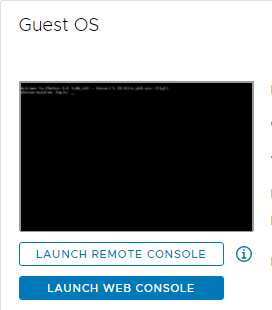
The Web Console is fine in a pinch, but you get a much better experience with the installed Remote Console:
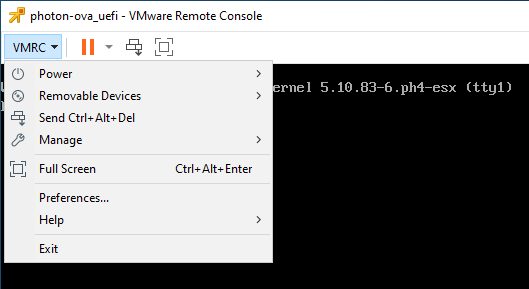
From this console you can perform standard actions such as power operations, edit the settings, mount removable media, etc. It is so much more convenient when using the last resort of a VM console.
It is a free download, but a VMware Customer Connect account is required. You can download here.
5. VMware Workstation Player
Do you want to try virtualization from VMware for free? VMware Workstation Player is free for personal use. Player is a stripped down version of VMware Workstation Pro that allows to you run a single VM at a time on your Windows or Linux PC.
It does not have some features it such as snapshots, complex virtual networks, encrypted VMs, etc. but if you want a way to dip your toes into the world of virtualisation with hardware you already have for no cost this is a great option.
