PowerCLI with PowerShell 5.x and 7.x - Part 2
Introduction
In Part 1 I looked at how the installation and use of the PowerCLI module worked when you had both PowerShell v5.1 and v7.x installed.
In this post I will look at what happens when trying to update from an older version of PowerCLI and what that means when using the two PowerShell versions.
PowerShell and PowerCLI Versions
At the time of this post the two current versions of PowerShell are:
- ‘Legacy’ PowerShell v5.1
- PowerShell Core v7.0.3
I will be testing using two versions of PowerCLI
- v11.5.0 released in October 2019
- v12.1.0 released in October 2020
Using the older v11.5.0 as the initial installed version, then trying to upgrade to the current version v120.1.0.
All this will be done on a clean install of Windows 10 patched up to the time of this blog post.
Forcing an Install of an Older Module
As PowerCLI is hosted on the PowerShell Gallery it is easy to see the various versions of PowerCLI that have been released:
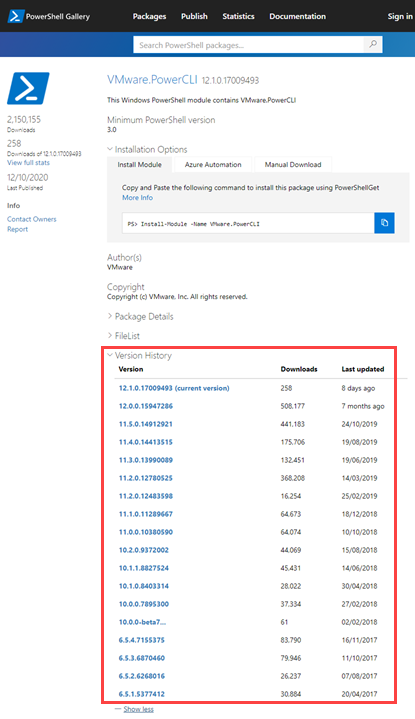
By default Install-Module will download the latest version of a module available in the PowerShell Gallery. If we want to force the installation of a specific version, add the switch -RequiredVersion to the Install-Module cmdlet:
Install-Module -Name VMware.PowerCLI -RequiredVersion 11.5.0.14912921
Scenario 1
The scenario I am testing is one that may be pretty common. I have an older version of PowerCLI installed in v5.1:
PS C:\Windows\system32> Install-Module -Name VMware.PowerCLI -RequiredVersion 11.5.0.14912921
PS C:\Windows\system32> Get-Module -ListAvailable -Name VMware.PowerCLI
Directory: C:\Program Files\WindowsPowerShell\Modules
ModuleType Version Name ExportedCommands
---------- ------- ---- ----------------
Manifest 11.5.0.... VMware.PowerCLI
As found in the previous post by default PowerShell v5.1 installs modules to the AllUsers scope so the modules are located in C:\Program Files\WindowsPowerShell\Modules which is a module path in PowerShell v7. So if we check the availability of PowerCLI v11.5 in PowerShell v7:
PS C:\Windows\System32> Get-Module -ListAvailable -Name VMware.PowerCLI
Directory: C:\Program Files\WindowsPowerShell\Modules
ModuleType Version PreRelease Name PSEdition ExportedCommands
---------- ------- ---------- ---- --------- ----------------
Manifest 11.5.0.14… VMware.PowerCLI Desk
So then PowerShell 7 comes along and you start using that. Next you think lets install PowerCLI:
PS C:\Windows\System32> Install-Module -Name VMware.PowerCLI
WARNING: Version '11.5.0.14912921' of module 'VMware.PowerCLI' is already installed at 'C:\Program Files\WindowsPowerShell\Modules\VMware.PowerCLI\11.5.0.14912921'. To install version '12.1.0.17009493', run Install-Module and add the -Force parameter, this command will install version '12.1.0.17009493' side-by-side with version '11.5.0.14912921'.
In this case the ‘fix’ is to run Update-Module -Name VMware.PowerCLI in PowerShell v5.1:
PS C:\Windows\system32> Update-Module -Name VMware.PowerCLI
PS C:\Windows\system32> Get-Module -ListAvailable -Name VMware.PowerCLI
Directory: C:\Program Files\WindowsPowerShell\Modules
ModuleType Version Name ExportedCommands
---------- ------- ---- ----------------
Manifest 12.1.0.... VMware.PowerCLI
Manifest 11.5.0.... VMware.PowerCLI
Then checking PowerShell v7:
PS C:\Windows\System32> Get-Module -ListAvailable -Name VMware.PowerCLI
Directory: C:\Program Files\WindowsPowerShell\Modules
ModuleType Version PreRelease Name PSEdition ExportedCommands
---------- ------- ---------- ---- --------- ----------------
Manifest 12.1.0.17… VMware.PowerCLI Desk
Manifest 11.5.0.14… VMware.PowerCLI Desk
You can see PowerCLI v12.1 is available in both versions - along with v11.5. By default PowerShell will not clean up the old modules. You can clean up the old version pretty easily. First we need the full version number of the old v11.5 PowerCLI, then remove it:
PS C:\Windows\system32> Get-Module -ListAvailable -Name VMware.PowerCLI | Format-Table -AutoSize
Directory: C:\Program Files\WindowsPowerShell\Modules
ModuleType Version Name ExportedCommands
---------- ------- ---- ----------------
Manifest 12.1.0.17009493 VMware.PowerCLI
Manifest 11.5.0.14912921 VMware.PowerCLI
PS C:\Windows\system32> Uninstall-Module -Name VMware.PowerCLI -RequiredVersion 11.5.0.14912921
PS C:\Windows\system32> Get-Module -ListAvailable -Name VMware.PowerCLI | Format-Table -AutoSize
Directory: C:\Program Files\WindowsPowerShell\Modules
ModuleType Version Name ExportedCommands
---------- ------- ---- ----------------
Manifest 12.1.0.17009493 VMware.PowerCLI
We now have the latest PowerCLI version in both PowerShell v5.1 and v7.
Scenario 2
This next scenario is that I think may be common. You have started using PowerShell v7 and using PowerCLI but using the version that was originally installed under PowerShell v5, not realizing it is in the PowerShell v5 location C:\Program Files\WindowsPowerShell\Modules. You read on the PowerCLI Blog that a new version of PowerCLI is available. You start your PowerShell v7 session and use the normal update commmand:
PS C:\Windows\System32> Update-Module -Name VMware.PowerCLI
Update-Module: Module 'VMware.PowerCLI' was not installed by using Install-Module, so it cannot be updated.
This is kind of misleading. You did use Install-Module but in a PowerShell v5 session. It seems PowerShell v7 can’t see this was the case, and thinks the module was manually installed.
In this case again run Update-Module in a PowerShell v5 session.
Scenario 3
This could be something that happens on a shared Jump Server. When the server was setup PowerCLI in PowerShell v7 was installed under the AllUsers scope. Then a user hears about an update to PowerCLI so installs the update:
PS C:\Windows\System32> Update-Module -Name VMware.PowerCLI
PS C:\Windows\System32> Get-Module -ListAvailable -Name VMware.PowerCLI | Format-Table -AutoSize
Directory: C:\Users\a-cwestwater\Documents\PowerShell\Modules
ModuleType Version PreRelease Name PSEdition ExportedCommands
---------- ------- ---------- ---- --------- ----------------
Manifest 12.1.0.17009493 VMware.PowerCLI Desk
Directory: C:\Program Files\PowerShell\Modules
ModuleType Version PreRelease Name PSEdition ExportedCommands
---------- ------- ---------- ---- --------- ----------------
Manifest 11.5.0.14912921 VMware.PowerCLI Desk
They think to keep up to date that they should remove the old v11.5 module:
PS C:\Windows\System32> Uninstall-Module -Name VMware.PowerCLI -RequiredVersion 11.5.0.14912921
PS C:\Windows\System32> Get-Module -ListAvailable -Name VMware.PowerCLI | Format-Table -AutoSize
Directory: C:\Users\a-cwestwater\Documents\PowerShell\Modules
ModuleType Version PreRelease Name PSEdition ExportedCommands
---------- ------- ---------- ---- --------- ----------------
Manifest 12.1.0.17009493 VMware.PowerCLI Desk
You see the problem - they have removed PowerCLI for all users. PowerCLI is now just in that users scope.
Wrap Up
There are other scenarios that are not covered here. I just wanted to show some examples of potential issues that could happen running both PowerShell versions in tandem along with PowerCLI. In my last post I wrapped up by saying:
What I would do on a system if you want to start using v7 along with v5 is the following:
- Remove all traces of PowerCLI from v5.1
- Install PowerCLI in v7 using the switch -Scope AllUsers
- Install PowerCLI in v5.1
Now I’m not so sure of that statement. I think installing PowerShell under the AllUsers scope may be the way to go. I’d love to hear opinions. Reach out to me on Twitter.
