DellEMC Isilon Simulator - Part 2
Introduction
In Part 1 I ran through setting up the first node of four in the Isilon Cluster on VMware Workstation.
Now I will run through adding nodes two to four and some basic setup of the cluster.
Adding Additional Nodes
Like the previous post I simply open the OVA in Workstation and name it. Next I change al the NICs to the LAN segment:
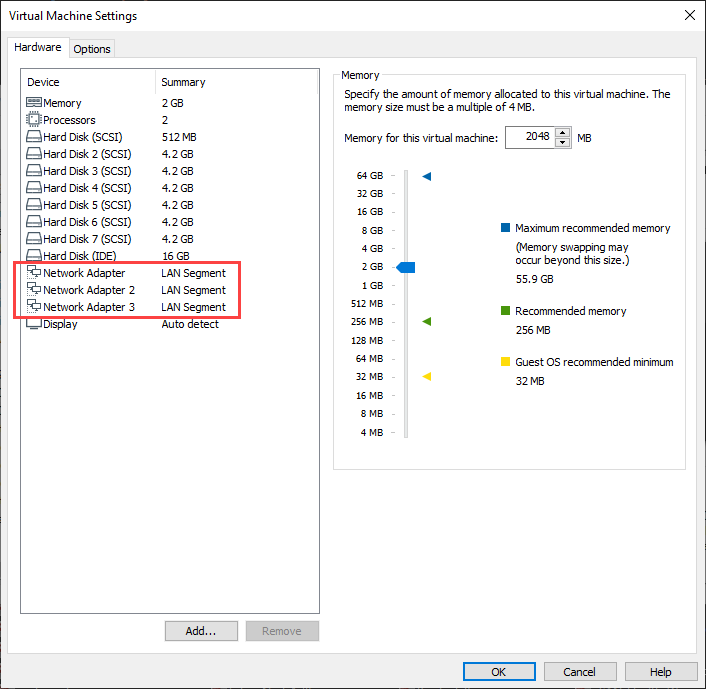
Once the VM is powered on it will ask you if you want to format the ifs partition on all drives. As before type yes:
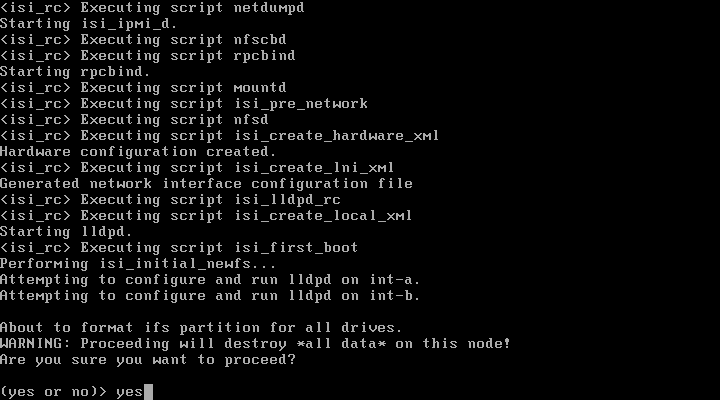
Once again the same initial wizard appears. This time I want to press 2 to Join and existing cluster:
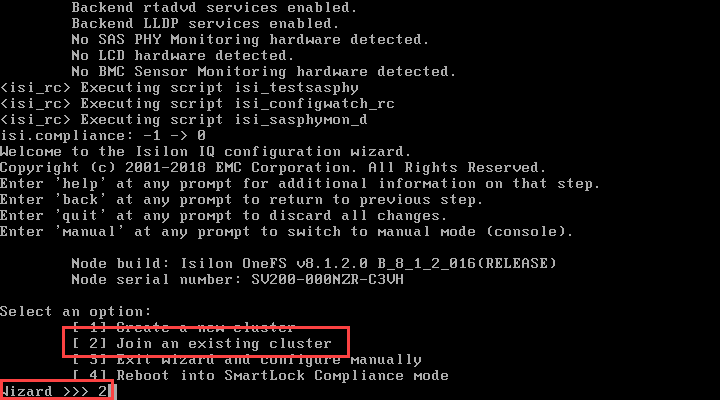
The Node will find the cluster setup on the LAN. Type 1 to join:
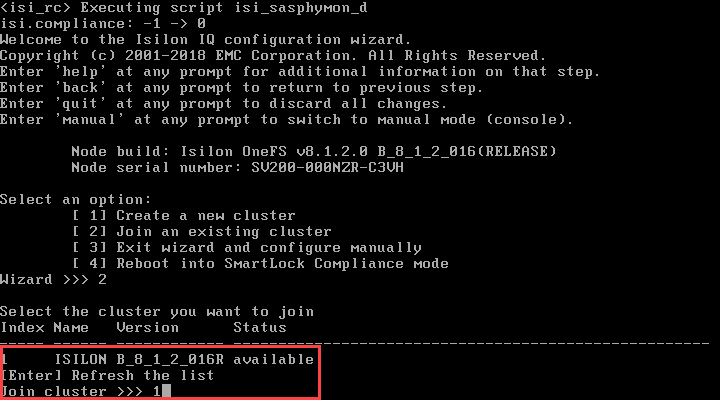
The Node runs some scripts and joins the cluster:
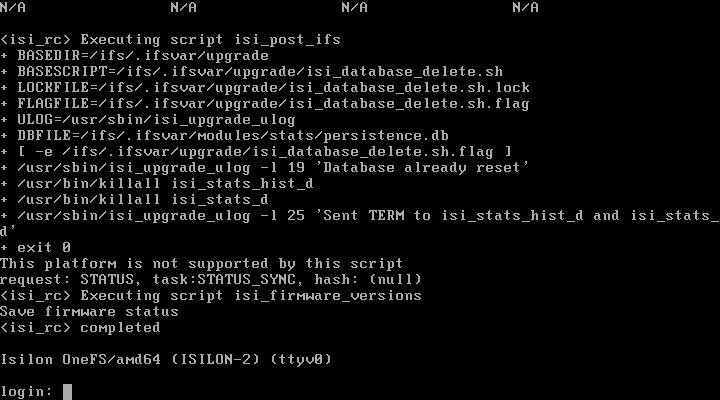
You can confirm the Node has joined the cluster by going into the GUI:
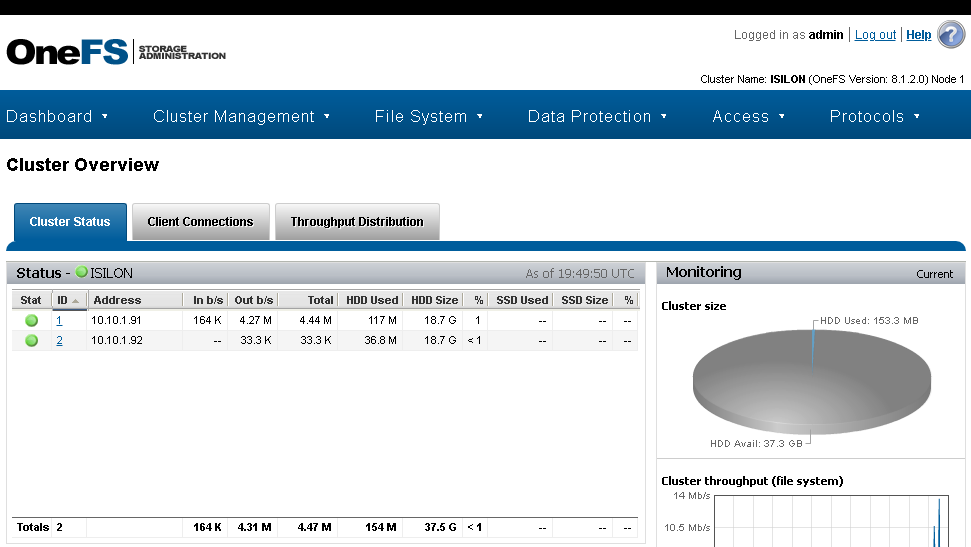
You can see that Node 2 has just taken the next available IP address in the pool we defined when setting up Node 1.
Do add Nodes 3 and 4 simply repeat the steps above. Once all are added to the cluster it will look as so:
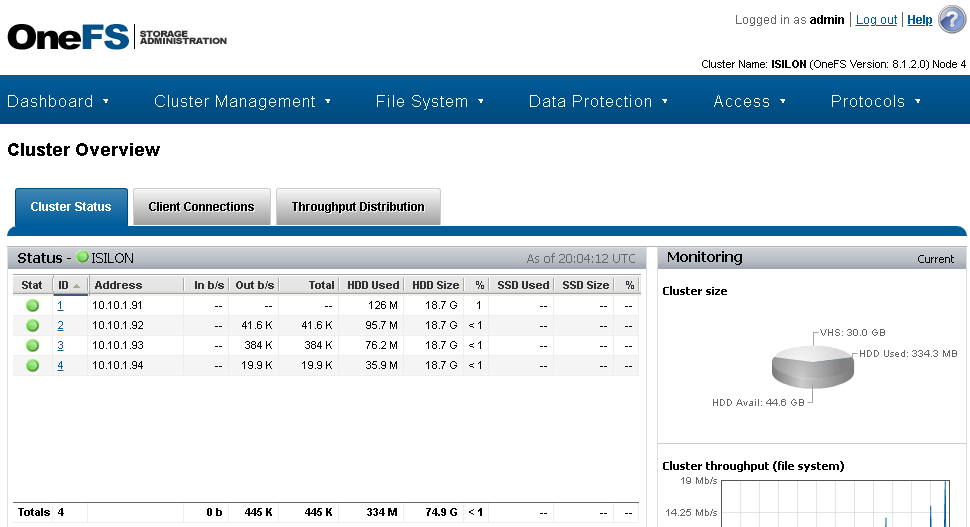
It all looks good!
Licensing
Now the cluster is up I need to license it. SSH into the cluster, authenticate and run the command isi license list
ISILON-1# isi license list
OneFS License ID: -
Valid Signature: No
Module Licensed node count Actual node count Status Expiration date
-----------------------------------------------------------------------------------------
SMARTQUOTAS 0 Nodes 0 Nodes Unlicensed -
SNAPSHOTIQ 0 Nodes 0 Nodes Unlicensed -
SMARTCONNECT_ADVANCED 0 Nodes 0 Nodes Unlicensed -
SYNCIQ 0 Nodes 0 Nodes Unlicensed -
SMARTPOOLS 0 Nodes 0 Nodes Unlicensed -
SMARTLOCK 0 Nodes 0 Nodes Unlicensed -
HDFS 0 Nodes 0 Nodes Unlicensed -
SMARTDEDUPE 0 Nodes 0 Nodes Unlicensed -
CLOUDPOOLS 0 Nodes 0 Nodes Unlicensed -
SWIFT 0 Nodes 0 Nodes Unlicensed -
HARDENING 0 Nodes 0 Nodes Unlicensed -
ONEFS 0 Nodes 4 Nodes Unlicensed -
-----------------------------------------------------------------------------------------
Total: 12
To generate evaluation licenses and apply them run the command isi license add --evaluation ONEFS,SMARTQUOTAS,SNAPSHOTIQ,SMARTCONNECT_ADVANCED,SYNCIQ,SMARTPOOLS,SMARTLOCK,HDFS,SMARTDEDUPE,CLOUDPOOLS,SWIFT,HARDENING. The licenses are evaluation, but do not expire:
ISILON-1# isi license add --evaluation ONEFS,SMARTQUOTAS,SNAPSHOTIQ,SMARTCONNECT_ADVANCED,SYNCIQ,SMARTPOOLS,SMARTLOCK,HDFS,SMARTDEDUPE,CLOUDPOOLS,SWIFT,HARDENING
The license summary is shown. It took me a while to figure out how to accept it. It looks like it opens in vi, so type :q to get the acceptance prompt:
Software, and are waiving any rights, to the maximum extent permitted by
applicable law, to any claim anywhere in the world concerning the
enforceability or validity of such written signed agreement.
/LICENSE.txt :q
I have read and agree to be bound by the terms and conditions of the EULA. I
represent that I am authorized to legally bind the entity licensing this
software. ? (yes/[no]): yes
Then to confirm:
ISILON-1# isi license list
OneFS License ID: -
Valid Signature: No
Module Licensed node count Actual node count Status Expiration date
-----------------------------------------------------------------------------------------
SMARTQUOTAS 4 Nodes 4 Nodes Evaluation -
SNAPSHOTIQ 4 Nodes 4 Nodes Evaluation -
SMARTCONNECT_ADVANCED 4 Nodes 4 Nodes Evaluation -
SYNCIQ 4 Nodes 4 Nodes Evaluation -
SMARTPOOLS 4 Nodes 4 Nodes Evaluation -
SMARTLOCK 4 Nodes 4 Nodes Evaluation -
HDFS 4 Nodes 4 Nodes Evaluation -
SMARTDEDUPE 4 Nodes 4 Nodes Evaluation -
CLOUDPOOLS 4 Nodes 4 Nodes Evaluation -
SWIFT 4 Nodes 4 Nodes Evaluation -
HARDENING 4 Nodes 4 Nodes Evaluation -
ONEFS 4 Nodes 4 Nodes Evaluation -
-----------------------------------------------------------------------------------------
Total: 12
You can see we are licensed for all options, using evaluation licenses, with no expiration.
NTP Setup
Next up is NTP setup. I first check NTP setup, then point towards my domain controller in the lab using command isi_ntp_config add server <hostname> and then check with isi_ntp_config list:
ISILON-1# isi_ntp_config add server dc1.corp.contoso.com
dc1.corp.contoso.com is added.
NTP Server Setting:
dc1.corp.contoso.com
ISILON-1# isi_ntp_config list
NTP Server Setting:
dc1.corp.contoso.com
Nodes excluded from contacting external NTP servers:
No nodes are excluded from contacting external NTP servers.
Chimers has not been modified from the default (3)
NTP Auth Keyfile:
No Keyfile is configured.
Active Directory Authentication
Last up is AD authenitcation. You need to add the domain using the CLI command isi auth ads create and defining the domain and a suitable username. You will be prompted for the account password. Finally I check the domain has been added ok with isi auth ads list:
ISILON-1% isi auth ads create corp.contoso.com a-cwestwater@corp.contoso.com
password:
ISILON-1% isi auth ads list
Name Authentication Status Site
----------------------------------------------------------------
CORP.CONTOSO.COM Yes online Default-First-Site-Name
----------------------------------------------------------------
Total: 1
ISILON-2%
Wrap Up
Now I have a four node Isilon cluster setup in Workstation that is ready for me to learn the system. I look forward to learning more about Isilon!
